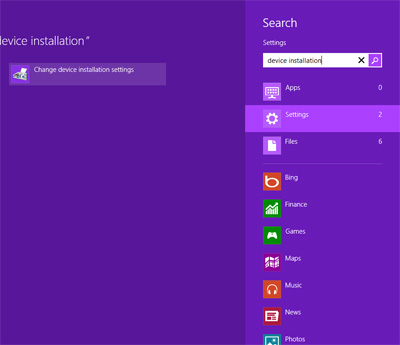October is a nightmare month for me. Terrifying in terms of the number of places to  go and people to see, not to mention stuffing day-to-day activities into the same time frame.
go and people to see, not to mention stuffing day-to-day activities into the same time frame.
But guess what? I have more planned at the end of the month, but until then… I’m baaaack. Cue scary music.
A few weeks ago I informed, notified, warned —pick your poison — of a new Microsoft OS on the horizon. The big announcement came on September 30 as promised, but speculation the new operating system (a.k.a. Threshhold) would be unveiled as Windows 9 was wrong. Microsoft skipped right over the number nine and went straight to double digits.
Welcome To the World Windows 10!
Hello little Windows 10. We hear you’re a lot less horrifying than Windows 8 (which isn’t anywhere near as petrifying as Windows Vista). We want you to be our friend.
Niceties out of the way, it’s time to dissect our new buddy Windows 10.
With Windows 10 Microsoft has tried to lessen confusion by bringing back the familiarity of Windows 7 while keeping the new interface of Windows 8. Thank you Microsoft development crew.
Windows 10 is probably what Windows 8 should’ve been. Glad to see Microsoft realized the general public wasn’t ready for a futuristic Windows product just quite yet.
A few days ago Microsoft released a test version of Windows 10, and anyone can  download it. But beware.
download it. But beware.
Windows 10 Technical Preview has numerous bugs, but that’s to be expected. It’s a preview. What wasn’t expected is the depth to which this preview can access your personal information.
“When you acquire, install and use the Program, Microsoft collects information about you, your devices, applications and networks, and your use of those devices, applications and networks. Examples of data we collect include your name, email address, preferences and interests; browsing, search and file history; phone call and SMS data; device configuration and sensor data; and application usage.
For example, when you:
* install the Program, we may collect information about your device and applications and use it for purposes such as determining or improving compatibility,
* use voice input features like speech-to-text, we may collect voice information and use it for purposes such as improving speech processing,
* open a file, we may collect information about the file, the application used to open the file, and how long it takes any use it for purposes such as improving performance, or
* enter text, we may collect typed characters and use them for purposes such as improving autocomplete and spellcheck features.”
Scared spitless yet? You should be.
The good news is other people have downloaded and tested the preview so we don’t have to. Thank you brave computing souls.
What’s new in Windows 10?
Windows 10 has a fresh — not as alien as Windows 8 — look. Some of the icons within Windows 10 look different, but basically function the same as Windows 7.
- Apps will appear in separate windows.
- There are dozens of new shortcut key commands. Like “snapping” windows into different corners of your desktop.
- File Explorer gets smarter in Windows 10. It’ll remember what you recently opened and keep track of your favorite files so you have faster access to the files you use regularly.
- Taskview will be available so you can see all your open windows along the bottom bar of your desktop.
- Search includes Internet finds.
- MS also did some housekeeping, making a few minor changes. Like the ability to cut and paste into the command prompt, which will make intermediate computer users fairly happy.
- Probably one of the neatest new features is multiple virtual desktops.
What’s that mean? Say I’m working on my blog and have Adobe Photo Shop open, MS Word open, plus a few web windows (WordPress edit, WordPress preview, etc.).
Someone asks me to start a spreadsheet project or to look up something on the internet for them. Before Windows 10, I’d need to add this to my sole desktop mess of open windows. With Windows 10, I can open a new, clean virtual desktop and work there.
With a few mouse clicks or shortcut keys, I can switch between virtual desktops. From what I understand, there is an auto-save function so you can call up your virtual desktops on any device at any time.
NOTE OF CAUTION: When you’re 100% through with a project on a virtual desktop, close/erase the desktop. I foresee people unfamiliar with these eventually having 30 or more virtual desktops open and wondering why their computer performance is suffering.
Okay, now to address the big question for us casual gamers: does Windows 10 have OpenGL?
Windows 10 description says it ships with DirectX12. I have a feeling as with Windows 8, there’ll be no OpenGL on Windows 10.
But fear not! The Grim Reaper hasn’t come for us yet.
At least for Minecraft junkies, there’s a silver lining. Sorry Angry Bird fans, you’ll have to tweak OpenGL as detailed in my first post. See below for the link.
For Minecraft fanatics, the great news is that Microsoft recently purchased Minecraft from Mojang. There’s little doubt Microsoft will fix the Minecraft issues to run with its Operating Systems. It would be counterproductive for them to leave their game unplayable on their OS… I hope.
I’ll update the OpenGL info soon after Windows 10 is released.
Whether you run a 4″ mobile device or an 80″ LED screen, you can use Windows 10. Keep your eyes and ears open. Rollout should start spring of 2015.
Have a great week, and thanks for following Patti’s Pathways. 😀
Related Blogs: On the Threshold of Windows 9, A Notch in the Belt of Microsoft, Finally a Fix for Windows 8 OpenGL Error
All images used within EULA parameters granted by Microsoft.
DISCLAIMER: Any and all ideas presented in this blog are solely my own unless otherwise noted. I experience troubles with technology just like any other person, and if I stumble upon a fix or suggestion I feel could benefit others I pass it along. At no time, have I suggested or implied that I hold any degrees or certificates related to computer repair.
I have during my career assembled parts into working computers; done troubleshooting on hardware and software; utilized a great many computer programs and software; designed and updated websites and blogs; as well as created brochures, banners, and flyers.
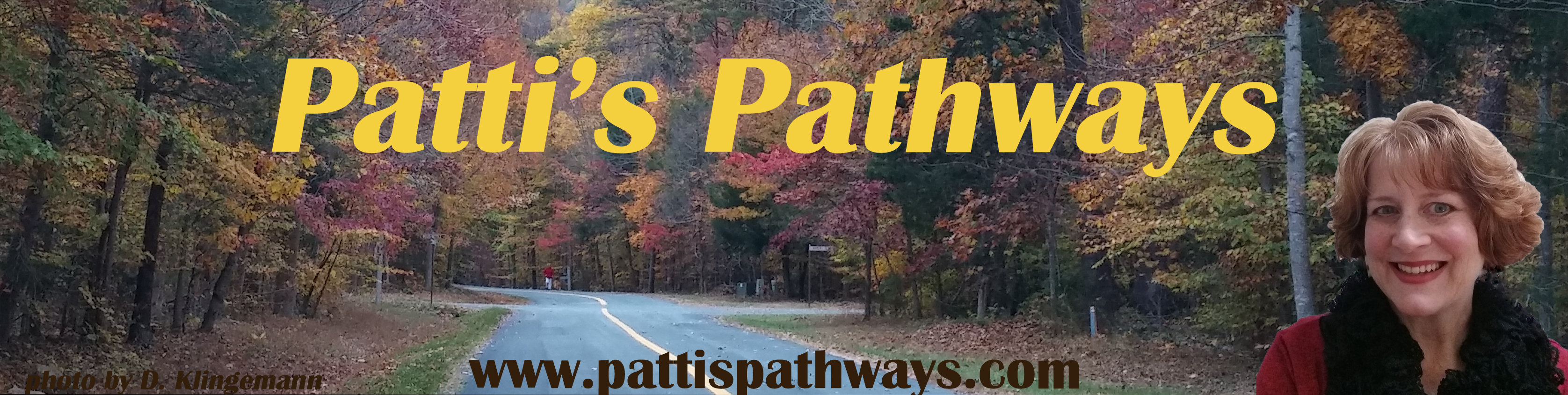







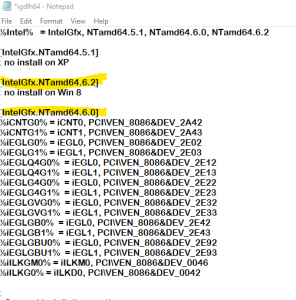

 to find later if you need to reinstall in your Device Manager. The saved hacked igdlh64 is probably not necessary since it’s already in the hacked driver, but I did it anyway. 😜
to find later if you need to reinstall in your Device Manager. The saved hacked igdlh64 is probably not necessary since it’s already in the hacked driver, but I did it anyway. 😜