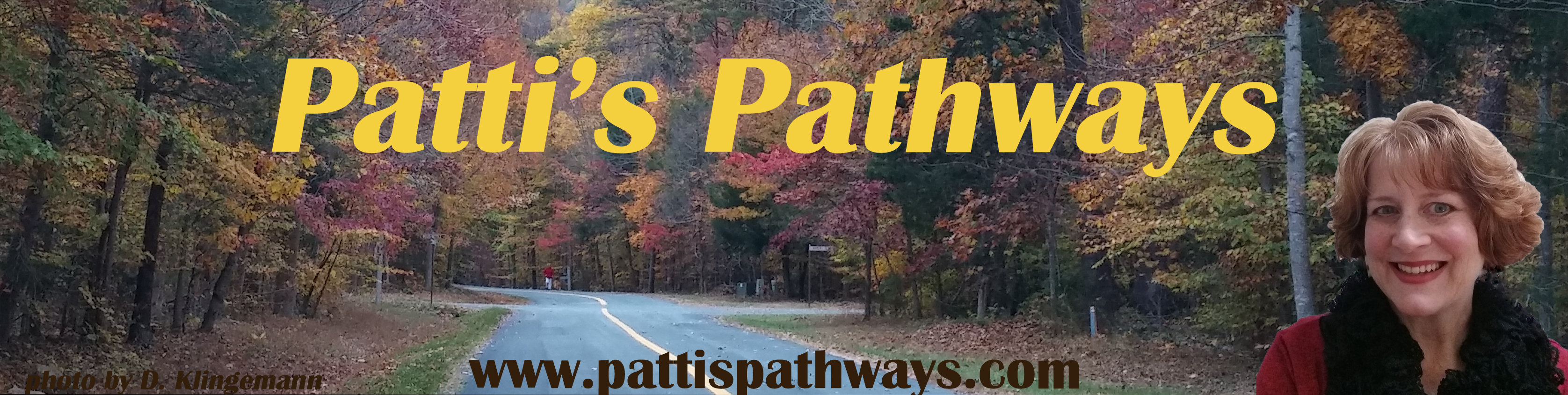Years ago I found a fix for OpenGL issues in Windows 8, 8.1, and 10. This mostly affects people who enjoy games like Minecraft that utilize OpenGL.
Recently, Windows 10 — it has a mind of its own, you know — covertly  updated my tweaked graphics drivers to what Microsoft thinks I want. Not good because it rendered my OpenGL games unusable… again.
updated my tweaked graphics drivers to what Microsoft thinks I want. Not good because it rendered my OpenGL games unusable… again.
I know, right? So frustrating.
But I’m happy to say it’s an easy repair; Windows doesn’t remove your tweaked drivers.
Visit my original blog on tweaking your Windows 8, 8.1, and 10 drivers to run OpenGL games: Finally a Fix for Windows 8 (and 10) OpenGL Error.
You’ll know when Windows has updated your drivers: 1) your desktop icons will look oblong and wonky, or 2) you’ll get a crash notice when you try to open your OpenGL game, like my Minecraft.

On to the fix!
1) Press Windows Key + X together to bring up your quick options menu.

2) Select Device Manager
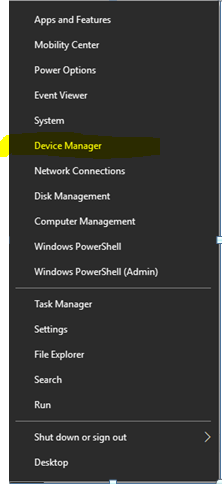
3) Open Display Adapters, 4) click the currently installed driver, 5) click the Driver Tab.

Roll Back Driver: There’s a small chance Roll Back Driver won’t be grayed out and you can click it. Windows then asks why. Just say the change didn’t do it for you. And Voila! Windows 10 changes it change back and you’re through… well, until the next time Windows 10 decides you need different graphics drivers.
Update Driver: If Roll Back Drivers is grayed out, you’ll need to select Update Drivers. It’s only a few additional steps.
After clicking Update Drivers, 1) Browse your computer for your previously tweaked drivers.
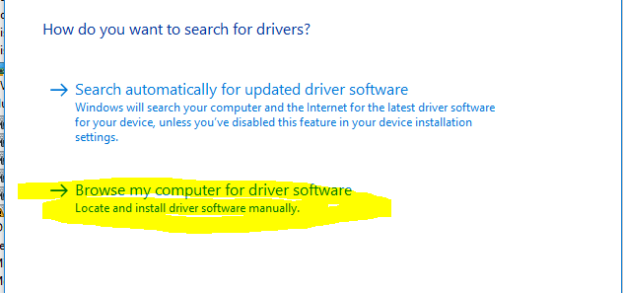
2) You want Windows to let you pick.

3) Choose the older graphics driver you tweaked.
I know which is the right one for my laptop because WDDM 1.1 drivers will never work with OpenGL.
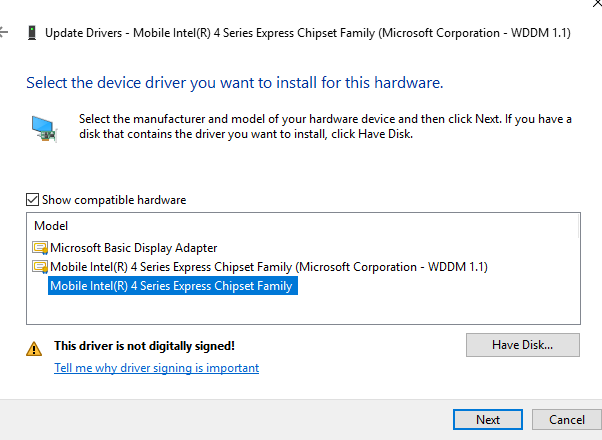
3) Click Next, and Windows does the work for you.
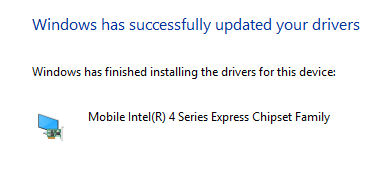
IMPORTANT: Don’t panic if your screen goes black and doesn’t return to its lovely former self. Manually turn it off, wait a few seconds, and restart. Your new drivers should be installed. If you think something went drastically wrong from the look of your icons, fonts, or screen, simply repeat the above steps and install a different driver.
Happy Gaming!
DISCLAIMER: Any and all ideas presented in this blog are solely my own unless otherwise noted. I experience troubles with technology just like any other person, and if I stumble upon a fix or suggestion I feel could benefit others I pass it along. At no time, have I suggested or implied that I hold any degrees or certificates related to computer repair.
I have during my career assembled parts into working computers; done troubleshooting on hardware and software; utilized a great many computer programs and software; designed and updated websites and blogs; as well as created brochures, banners, and flyers.