UPDATE! Visit my new blog to find an easy fix when Windows 10 automatically updates your newly tweaked graphics driver. When Windows Auto Updates Your Graphics Driver.
This Fix for the OpenGL Error post is now easier to use. I’ve moved the driver tweak for Windows 10 to the top, but kept the original post for Windows 8 and 8.1 toward the bottom in case anyone still needs it.
 I’ve also moved my awesome reader discoveries into the section they reference. If you have questions, read the massive comment section because someone has probably answered your question there. I totally love my readers!
I’ve also moved my awesome reader discoveries into the section they reference. If you have questions, read the massive comment section because someone has probably answered your question there. I totally love my readers!
Happy Gaming!
Back in 2012, I looked for options and ideas for a year — yep, an entire year — to resolve the OpenGL driver issues with the Windows 8 update. Windows 8 evolved into 8.1 and finally — thank goodness — was replaced by Windows 10. And since Windows 10 still did not include the OpenGL driver information, my blog is still as popular as ever.
I have Intel Mobile Series 4 Family Chipset drivers (yours are probably different) and Intel is not updating them for any of the new Windows products — thanks, guys (-.-!) — so I’ve been messing with work-arounds.
I finally have a solution that actually works and is easy to follow — I’m sure other solutions work, but I had trouble following them as I’m not a computer tech; I only know enough to be dangerous.
 Thaddeus – “… the link you provided to the Intel site only works if they have the exact same driver as you. They have to be able to find the appropriate Media Accelerator Driver and 32 vs 64 on their own before any of it will work.”
Thaddeus – “… the link you provided to the Intel site only works if they have the exact same driver as you. They have to be able to find the appropriate Media Accelerator Driver and 32 vs 64 on their own before any of it will work.”
Windows OS Driver Tweaks:
There are three parts to this tweak.
1) Downloading and modifying Windows 7/Vista drivers (the last Windows drivers with OpenGL),
2) getting Windows to allow you to install unsigned drivers,
and
3) finally installing your drivers.
NOTE: At the end are instructions to disable automatic driver updates.  It’s important because if your Windows OS installs newer drivers, that will undo all the tweaks we’ve just made. Luckily, I have another blog on how to roll back the updated drivers.
It’s important because if your Windows OS installs newer drivers, that will undo all the tweaks we’ve just made. Luckily, I have another blog on how to roll back the updated drivers.
It might look complicated, but trust me. it’s only detailed steps that are easy to take.
I’ve also been told that it could work—it does—to force Windows 7 drivers to run on the newer Windows OS’s, but it could cause problems. I haven’t had any—and I’ve been using it with Minecraft since 2013—but I caution you to use at your own risk.
Install Drivers for OpenGL to Use with Newer Windows OS’s:
1. Downloading and Modifying Drivers
First, find your graphics card’s compatible Win 7/Vista drivers in .zip format and Save it. Wait! Don’t unzip/open it yet.
I have the Intel Mobile Series 4 Family Chipset so I found the Intel driver version 8.15.10.2555 (151718).
 NOTE:You can download the already unzipped driver, but this is a headache since Windows OS tries immediately to install and hits you with a software/hardware incapatibility error.
NOTE:You can download the already unzipped driver, but this is a headache since Windows OS tries immediately to install and hits you with a software/hardware incapatibility error.
How to Download Driver .zip File:
1) Right-click the downloaded driver .zip file; no doubt saved under “Downloads”.
2) Choose Extract to… any folder — write down or remember which folder. I use Winzip to unzip my files.
3) Open the folder where you placed your unzipped drivers. It should look something like this.
4) In the Graphics folder, find igdlh64.inf , (or kit49684.inf in driver 8.15.10.2869, or kit 49659 in newer drivers) right click on it and choose to Open with Notepad. Scroll to the Driver Information section.
NOTE: Remember not all Win7/Vista drivers are created equal. The newest driver on Intel.com (15.17.19.64.2869/ 8.15.10.2869) does not contain a igdlh64.inf file so see the note below. Mark and Omar replied that in the new Intel drivers (8.15.10.2869) instead of tweaking the igdlh64.inf file (igdlh.inf in 32-bit) under Graphics, a person can do the same to the kit49684.inf file. I haven’t tried it, but it sounds perfectly logical and workable to me. This is spectacular news in case Intel ever stops offering the old driver downloads.
The “igdlh” file doesn’t read with the “.inf” extension in Windows 10 32-bit; it’s simply listed it as “igdlh”, but it is the only file that is listed as system info and editable in note pad.
5) Copy everything under [IntelGfx.NTamd64.6.0] (or equivalent for 32-bit) and paste it under [IntelGfx.NTamd64.6.2].
Before Copy and Paste:
After Copy and Paste, they are the same.
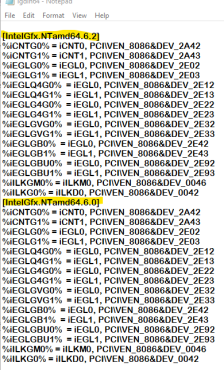
6) Go to File on the top bar and Save. You can close the Notepad now.
Time Saving Tip: save your hacked graphics driver file as just that so it’s easy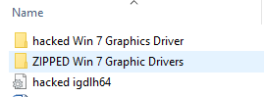 to find later if you need to reinstall in your Device Manager. The saved hacked igdlh64 is probably not necessary since it’s already in the hacked driver, but I did it anyway. 😜
to find later if you need to reinstall in your Device Manager. The saved hacked igdlh64 is probably not necessary since it’s already in the hacked driver, but I did it anyway. 😜
You’ve tweaked your drivers, but they will not install. Why? By default, Windows new OS’s will refuse to install unsigned or modified drivers. Getting the drivers to install requires disabling Driver Signature Enforcement.
2. Disabling Driver Signature Enforcement
Now, we need to start Windows in “Disable Driver Signature Enforcement” mode to install our modified driver, otherwise Windows will just block us.
NOTE: This section includes Windows 8, 8.1, and 10; scroll to your OS.
WINDOWS 10: Disable Driver Signature Enforcement
There are a couple ways to do this in Windows 10, but below is listed the easiest one, and we are all about easy. FYI: Windows 10 is almost identical to Windows 8.1 so if you’re a visual person scroll up.
Disable the driver signature enforcement in Windows 10.
a. Press together Win + X
b. Click on Settings.
c. Scroll to the “Update & Security” section.
d. Click the Recovery Option on the left hand side.
e. In Advanced Startup section on the right hand side, click on “Restart now”.
f. Once your Computer has rebooted choose the Troubleshoot option.
g. Choose Advanced Options.
h. Then Startup Settings.
i. We’re modifying boot time configuration settings so you’ll need to restart your computer again here. Trust me it’s worth it. 😉
j. Choose the “Disable driver signature enforcement” option; probably F7 key.
You may view print screens at Step 4 below for Windows 10 since they are the same as Windows 8 and 8.1.
WINDOW 8: Disable Driver Signature Enforcement
1) Choose the Settings option (gear icon) in Windows 8 by hovering the cursor over the top or bottom right corner of the screen.
2) Choose Change PC Settings option
Windows 8.1 steps differ here (see Step 3a).
3) Windows 8: Choose General on the left hand side. Scroll down to bottom and choose Restart Now
–OR–
Windows 8.1: Disable Driver Signature Enforcement
Follow the same steps as Windows 8 until you get through Step 2, then start at 3a.
3a) Choose Update and Recovery
3b) Then Recovery
A huge thank you to Eightforums.com for the Windows 8.1 detail.
Windows 8, 8.1, and 10 steps are the same.
4) Click Troubleshoot
5) Click Advanced Options
6) Click Startup Settings
7) Click the Restart button
8) Choose the Disable Driver Signature Enforcement (mine is F7)
9) Enter to restart Windows.
IMPORTANT: There is a significant wait before the next screen appears, my Acer also went to the load screen for a split second. There are a lot of black and blue screens with the dots the circle telling you your computer isn’t dead; wait through these.
Now you should now be able to install the driver needed. After the driver installs, rebooting will enable driver signature enforcement again.
3. Installing Downloaded Drivers
Theo – “tried one last thing [to install drivers]. Run it as administrator and also run it in compatibility mode for Windows 7.”
1) Go to the folder where you saved your modified driver files.
2) Click the Setup.exe file.
Several things will happen. The installer will ask if you’re sure you want to download an unsigned driver. You are, so click 3) Download Anyway. Also the screen will go wonky for a bit during the download. It will return to normal soon.
4) After install, hover again over top or bottom right corner and choose the Settings option.
5) Choose Control Panel.
6) Open and go to your Device Manager
7) Expand your Display Adapters
8) Right-click and choose Update Display Software
9) Browse my computer for driver software.
10) Choose “Let me pick”
Now follow the prompts and install the new drivers you just added.
FYI: No drivers with WDDM 1.1 will allow OpenGL software.
Change Automatic Driver Updates:
You do this so Windows doesn’t undo the progress you’ve just spent time making.
Changing automatic driver updates will allow you to decide which drivers to install. Go ahead and install device drivers for your other hardware like printers, etc., but leave your Display Device/Graphics drivers alone. 😀
1) Right click in lower left corner of screen and choose Search
2) Search under Settings “Device installation” and choose to change them.
3) Choose to Never install drivers.
You’ve done it ! Now start a game that uses OpenGL, like Angrybirds or Minecraft and see how you fare.
NOTE: If you have trouble, someone else probably did, too. Don’t forget to read the comments below. We discussed a few problems there. 🙂 One of them regards older versions of Java.
Thanks to oghd12345 – Java 8 u60 versions or older are causing Minecraft issues. So possibly other OpenGL games will have issues with these versions of Java. If you need a different version of Java, try the company who produces it (Sun Microsystems) or http://www.download.com.

And thanks for following
Patti’s Pathways.
DISCLAIMER: Any and all ideas presented in this blog are solely my own unless otherwise noted. I experience troubles with technology just like any other person, and if I stumble upon a fix or suggestion I feel could benefit others I pass it along. At no time, have I suggested or implied that I hold any degrees or certificates related to computer repair.
I have during my career assembled parts into working computers; done troubleshooting on hardware and software; utilized a great many computer programs and software; designed and updated websites and blogs; as well as created brochures, banners, and flyers.

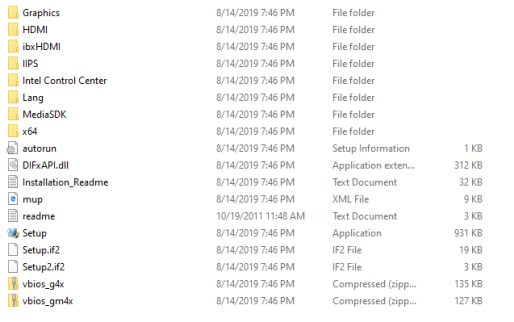


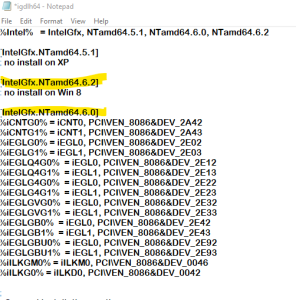



















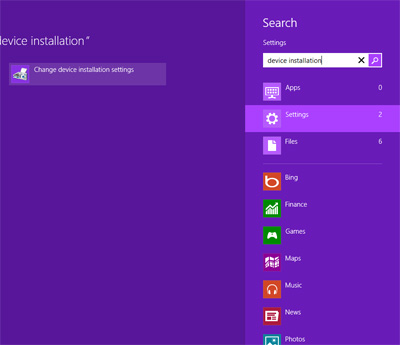


Thank you. I was able to implement this fix on two computers recently upgraded to Windows 10, one with Intel Q45/43 Express Chipset (32bit) and one with Q35 (32bit). Both work – a few small changes in how screens looked but it all followed as described. For some of the issues mentioned in comments in may be worth noting that following the link you provided to the Intel site only works if they have the exact same driver as you. They have to be able to find the appropriate Media Accelerator Driver and 32 vs 64 on their own before any of it will work.
Also for those following VERY literally – the “igdlh” file doesn’t read with the “.inf” extension in Windows 10, the 32 bit simply listed it as “igdlh” but it is the only file that is listed as system info and editable in note pad.
Thanks again – two happy kids back to Minecraft!
LikeLike
followed all the steps, get the minecraft logo pop up. then nothing. instant crash
LikeLike
Did you check the version of Java you’re using? oghd12345 mentioned it takes “java version older than 8 u60 for it to work”. If that doesn’t help, read some of the other comments below; there’s a lot of extra info in those from my super great readers.
Best of Luck!
LikeLike
Do i need a certain version of java to be able to use opengl for e.g minecraft.
LikeLike
I have no issues with Java. I still have version 7 though. But one of our readers, oghd12345, wrote: “For minecraft, I had to also get the java version older than 8 u60 for it to work. However, from time to time, on any graphics game(slitherio, minecraft,etc.) the screen image will wobble a bit and some lines may appear for a moment. At least its playable…”
FYI: there was a free beta of Minecraft for Windows 10 version. Not certain if it’s still available, but the link is still on the Minecraft web page. You can find out more about it here: Free Windows 10 Minecraft
Best of luck!
LikeLike
Hi, i would like to when you’re copying the text over to another part, do you leave the “; no install on Win8” part or do you delete it as im on winodws 10 and minecraft still doesnt work for me
LikeLike
You don’t leave the “no install on Win 8”. You can highlight it before you paste and the content (it’s in a different reply) will paste over it.
LikeLike
When i launch minecraft it still tells me there is no opengl in the thread
“OpenGL: ~~ERROR~~ RuntimeException: No OpenGL context found in the current thread.”
LikeLike
That means that OpenGL didn’t get installed, same happened for me until i realized i forgot to run setup in digital driver enforcement mode off first.
LikeLike
(windows 10)
do i have to restart my pc after i install the driver then i will have to install the .inf file.
Also, can you send my the .inf file you modifed so ican use that as im using a intel g41 express chipset.
LikeLike
If you follow the directions exactly like I have them above, and be patient, you can get this to work.
Your graphics card .inf file is or is close to the very last one: k49684.inf.
I’ve included links to your .zip graphic drivers below after the part you should cut and paste. If you feel adventurous you can try to download the .zip drivers yourself, unzip them, and find the files you need.
I don’t know if you use 32-bit or 64-bit so I’ve included them both.
32-bit
%iCNTG0% = iCNT0, PCI\VEN_8086&DEV_2A42
%iCNTG1% = iCNT1, PCI\VEN_8086&DEV_2A43
%iEGLG0% = iEGL0, PCI\VEN_8086&DEV_2E02
%iEGLG1% = iEGL1, PCI\VEN_8086&DEV_2E03
%iEGLQ4G0% = iEGL0, PCI\VEN_8086&DEV_2E12
%iEGLQ4G1% = iEGL1, PCI\VEN_8086&DEV_2E13
%iEGLG4G0% = iEGL0, PCI\VEN_8086&DEV_2E22
%iEGLG4G1% = iEGL1, PCI\VEN_8086&DEV_2E23
%iEGLGVG0% = iEGL0, PCI\VEN_8086&DEV_2E32
%iEGLGVG1% = iEGL1, PCI\VEN_8086&DEV_2E33
%iEGLGB0% = iEGL0, PCI\VEN_8086&DEV_2E42
%iEGLGB1% = iEGL1, PCI\VEN_8086&DEV_2E43
%iEGLGBU0% = iEGL0, PCI\VEN_8086&DEV_2E92
%iEGLGBU1% = iEGL1, PCI\VEN_8086&DEV_2E93
64-bit:
%iCNTG0% = iCNT0, PCI\VEN_8086&DEV_2A42
%iCNTG1% = iCNT1, PCI\VEN_8086&DEV_2A43
%iEGLG0% = iEGL0, PCI\VEN_8086&DEV_2E02
%iEGLG1% = iEGL1, PCI\VEN_8086&DEV_2E03
%iEGLQ4G0% = iEGL0, PCI\VEN_8086&DEV_2E12
%iEGLQ4G1% = iEGL1, PCI\VEN_8086&DEV_2E13
%iEGLG4G0% = iEGL0, PCI\VEN_8086&DEV_2E22
%iEGLG4G1% = iEGL1, PCI\VEN_8086&DEV_2E23
%iEGLGVG0% = iEGL0, PCI\VEN_8086&DEV_2E32
%iEGLGVG1% = iEGL1, PCI\VEN_8086&DEV_2E33
%iEGLGB0% = iEGL0, PCI\VEN_8086&DEV_2E42
%iEGLGB1% = iEGL1, PCI\VEN_8086&DEV_2E43
%iEGLGBU0% = iEGL0, PCI\VEN_8086&DEV_2E92
%iEGLGBU1% = iEGL1, PCI\VEN_8086&DEV_2E93
Here are the graphic files from the Intel Download Center for Intel G41 Express chipset 32-bit: 32-bit .zip
…AND 64-bit l 64-Bit .zip
Update us if you succeed. Just follow the instructions I’ve laid out exactly. Good Luck 😀
LikeLike
Hi!!! Excelent POST!!! But to me don’t worked… 😦
Anyone have a modified driver for windows 10 x64 for a Intel HD 2000 2nd generation or give me a idea how to do with this version?
I Put the link to the download the driver (https://downloadcenter.intel.com/product/81502/Intel-HD-Graphics-2000-for-2nd-Generation-Intel-Core-Processors) Version 15.28.24.6:
Thanks for the advice!!!
LikeLike
I’m sorry it didn’t work Oscar. Are you saving the driver as a .zip file? That’s an important first step. 🙂
Let us know more.
Patti
LikeLike
Hi Patti!!!
First. Thanks for the reply and so sorry for my english 😦
Yes, i downloaded the ZIP version of the driver, but i can’t find the lines to modify in the .INF file.
Sorry for the doble post….
My children is desperate to play Minecraft for PC.
Greetings,
LikeLike
Your English is wonderful.
I downloaded your driver in .zip and the section you need to use is exactly where I indicated it would be in the instructions: “In the Graphics folder, find igdlh64.inf” and “Copy everything under [IntelGfx.NTamd64.6.0]” only there isn’t a .6.0 or a .6.2.
Since the instructions seem to be the same I believe you need to paste the lines below into your Windows 10 OpenGL area per my blog instructions.
Be sure to create a Restore Point in Windows BEFORE you do this.
If it doesn’t work, you should simply be able to go to the Device Manager, right click on your Intel graphics card description, and update drivers. If you can’t load your Windows OS try safe mode to update new drivers or pick your new Restore Point. I honestly don’t think you’ll have any issues, but better safe than sorry. 🙂
Best of luck!
%iSNBGM1% = iSNBM0, PCI\VEN_8086&DEV_0106
%iSNBGD1% = iSNBD0, PCI\VEN_8086&DEV_0102
%iSNBGM2% = iSNBM0, PCI\VEN_8086&DEV_0116
%iSNBGD2% = iSNBD0, PCI\VEN_8086&DEV_0112
%iSNBGM2P% = iSNBM0, PCI\VEN_8086&DEV_0126
%iSNBGD2P% = iSNBD0, PCI\VEN_8086&DEV_0122
%iSNBGD3% = iSNBD0, PCI\VEN_8086&DEV_010A
%iIVBGD0% = iIVBD0, PCI\VEN_8086&DEV_0162
%iIVBGM0% = iIVBM0, PCI\VEN_8086&DEV_0166
%iIVBGD0SRV% = iIVBD0, PCI\VEN_8086&DEV_016A
%iIVBGD0GT1% = iIVBD0, PCI\VEN_8086&DEV_0152
%iIVBGM0GT1% = iIVBM0, PCI\VEN_8086&DEV_0156
%iIVBGD0SRVGT1% = iIVBD0, PCI\VEN_8086&DEV_015A
LikeLike
For minecraft, I had to also get the java version older than 8 u60 for it to work. However, from time to time, on any graphics game(slitherio, minecraft,etc.) the screen image will wobble a bit and some lines may appear for a moment. At least its playable…
LikeLike
That’s interesting. I have Java version 7, update 5.1 so haven’t had issues. Thanks for letting us know about this new issue. I’ll post it within the article. 😀
LikeLike
Turns out for the screen wobble it was just the monitor. everything works great!
LikeLike
-but the java still has to be under 8u60
LikeLike
I got the java from the official java website, it had a page where you could download old runtime versions, but had to make an account on java.
LikeLike
Excellent! 😀
LikeLike
hello everyone plz help me with this problem of mine after reading the page and comments of course i saw that the issue for opengl (minecraft not opening in windows 10) was solved by downloading minecraft windows 10 beta edition but as i used to play minecraft on this laptop of mine before the upgrade i made (windows 10 from windows 7) I now want to play minecraft but downloading from appstore will cost me like $10 and minecraft is a free game. Any assistance will be highly appreciated.
PS:i also read the procedure u said of the driver but i just cannot disable the Driver Signature Enforcement. Plz Help
LikeLike
First, I wasn’t aware that Minecraft is free to play anywhere, even the pocket edition. $10 is a great price as most of us paid $25-$30 depending on the rate of exchange.
As far as the Driver Signature Enforcement disabling, I seem to remember one of my great readers mentioning there is no Driver Signature Enforcement in Windows 10 now. Check the comment section for certain.
Hope this helps.
LikeLike
A quick note – the Minecraft Beta Windows 10 is an app – basically the Minecraft Pocket version being run on your PC so it will not have the same functionality as your PC version you are used to. If you already own the PC version you can get the beta version free (basically they know they “booted” a lot of players with the Win10 upgrade.
LikeLike
Thank you so much for the info, Thaddeus. There are other Windows 10 replies with some more info like yours, but I’ll update the body to reflect what you’ve added.
Battle On!
LikeLike
Hello Patti, I was following this link you had posted a while back https://bigred2162.wordpress.com/2013/07/06/finally-a-fix-for-windows-8-opengl-error/
I realized however that I am AMD and not intel. Do you have a link or any thing I can follow in order to get past this mess? Thanks in advance!
LikeLike
Thanks for the note, Dave. Theoretically, this would be a usable method for all graphics card models on computers that use Windows 8 or 10. I’m not certain about AMD, but I know Intel was not updating drivers for older computers/laptops.
If you’ve tried updating your drivers and you’re having no luck running programs with OpenGL, you’ve probably run into the same problem.
Since AMD is a chip like Intel this tweak should work on your graphics card as well. Some cards can be updated with new drivers for Windows 8 or 10 that allow OpenGL games/programs to work.
To use this tweak on AMD, you’ll need to locate a Windows 7 driver for your specific chip type, then follow the instructions I’ve detailed. Do a search on your computer’s model for the motherboard specs and you should be able to find info on your chip. It also may show up on your Device Manager info list under Display Adapters.
Hope this answers your questions. Let us know how you fared.
LikeLike
this is great! Thanks! worked for me on windows 10 64bit
I had to disable driver signature enforecement as described, without disabling it would give a generic error half way through running the setup.exe installation.
LikeLike
How is it work ? I did same, disable driver signature and later windows 7-64 bit driver install but not work ! Can you help me ? Firstly are you remove old installed graphic drivers ?
LikeLike
I didn’t remove any old drivers. Your computer probably updated to Windows 8/10 drivers. Those are the drivers you need to tweak by cutting and pasting into them the information from the Windows 7 driver zip files. The file description of which file to cut and paste into the new drivers is in the article.
Chin up and keep trying. It’s a bit hard to understand, but it works if the steps are taken. Read the comments and maybe the instructions will make more sense.
Best of Luck,
Patti
LikeLiked by 1 person
Thank you very much. I think my English knowledge not enaugh 🙂 I give up… maybe later again i will try fix it.
LikeLike
Maybe you can find someone to help you translate my post. If they have a bit of computer knowledge that will help.
Best of luck, ciddi. I’m sorry I couldn’t be of more help. 🙂
Patti
LikeLiked by 1 person
What i remember ! My last windows 10 version is “Insider Preview” version ! Maybe because of this i didn’t do anything but directly my graphic card driver available Open GL 3.x 🙂 I will try install that version again, maybe it work again.
LikeLike
Ohhhh. That could have something to do with it. I think I read that the Preview versions had some limitations. Keep us posted, ciddi.
-Patti
LikeLike
I’m using a 2011 HP 630 laptop which I upgraded to windows 10. I tried your method, but it didn’t work. I didn’t have to disable anything to allow the unsigned driver to install, but halfway through the install it Just spontaneously quits, citing an unknown error.
I downloaded the latest drivers from HP’s website. It was an .exe file though. You can use 7zip to Crack those open. Just right click >>open archive and all the folders will be there.
I found the igdlh file. Tried modifying it but it refused to save. (perhaps completely unpacking it instead of just opening it in read only mode like I did would work better)
I was just about to give up and prepare to downgrade to windows 7 when I had another idea. Just install the driver as is. It didn’t work, got almost to the 50% point before quiting.
I then tried one last thing. Run it as administrator and also run it in compatibility mode for Windows 7. This time it installed and I can finally use Blender 3D again.
All this because the latest update broke support.
Anyway, thank you for pointing me on the right direction. Hopefully this helps another person at their wits end.
LikeLike
Excellent. Thanks for the insights, Theo.
LikeLike
I don’t understand how i fix that. Can anyone help me ? I have windows 10 , i download windows 7 VGA drivers too(HD2000 graphic i use). Maybe someone upload this text file http://pastebin.com
LikeLike
Maybe this will help explain things.
You want to save/open the Windows 7 drivers with Wordpad. You don’t want the drivers to automatically install. If they try to install you’ll get an error message.
It’s easiest to save/open the Windows 7 drivers as a .zip file. This way Windows doesn’t try to help you by auto-installing the drivers.
Your end goal is to take information from the old driver files, then cut and paste it into the area of the Windows 8 or 10 driver that doesn’t work with OpenGL. You are basically adding old file information into Windows 8 or 10 so the new OS recognizes and allows OpenGL.
Hope that helps.
LikeLike
does this instruct-able only for the video driver that is linked or can it be used to modify the driver that my computer use?
LikeLike
I’m sure you can modify any Windows 8, 8.1, or 10 version to run OpenGL with this tweak by finding the correct Windows 7 driver for you own computer.
I modified mine as Intel does not feel the need to provide an updated driver to run OpenGL for machines with older chipsets.
Check to make sure there’s not an updated driver for your computer before you go to the trouble of running through these steps; and these steps are a bit tedious, but so is not being able to play OpenGL games on the new Windows OS’s.
Best of luck, Chris. Let us know how you fare.
LikeLike
Hello, As with Laura , earlier I’m also trying to use this fix on windows 10. “I completed all steps and I am currently trying to install the driver. I keep getting an error which says I need the latest microsoft.net, when i update this it says i have the updated one already, if i bypass updating it and carry on installing the driver it then says i don’t meet system requirements”. I have a Dell Latitude D830 3gb ram, core 2 duo cpu T7300 @ 2.00ghz. I’m trying to be able to use a program call Epilog job manager to run a laser engraver. Epilog has been unhelpful and I have followed all the steps 2 or more times, using the first link to intel and then the kit 49659.inf. Have been working side by side with my desktop to make sure as I am in a foreign country, far from my home planet of Mac! Please save me!
LikeLike
People get the “doesn’t meet requirements” error when trying to install the driver.
Don’t install the driver; update the file only. Only use the driver in a “read” capacity to copy and paste its info to the drivers you already have. The step needed to find the parts to paste is opening the driver in Notepad.
Best of Luck.
LikeLike
I’m out of my element here! and was tiptoeing step by step. This was what I thought I was supposed to do;
3. Installing Downloaded Drivers
1) Go to the folder where you saved your modified driver files.
2) Click the Setup.exe file.
Several things will happen. The installer will ask if you’re sure you want to download an unsigned driver. You are, so click 3) Download Anyway. Also the screen will go wonky for a bit during the download. It will return to normal soon.
That’s when I got those mean messages! Should I start further on down the list at #6? Please understand that things you take for granted are at (most) times gobbledygook to me:) I wasn’t even sure after I copied the file if I should delete before pasting! Thanks for your patience and understanding.
LikeLike
Sometimes things are gobbledygook to me too,Jeff. I know enough about computers to be dangerous; often not in a good way.
Now to your problem. What you are reading about is installing drivers which must mean you figured out how to modify the OpenGL information onto the new driver and how to disable driver signature enforcement. You’ve gone past the hard part.
At this point, if it were me I’d count the first run-through as a learning experience and a test run, then I’d start the modification from the beginning. Not necessarily redownloading the driver, but making sure that’s the one you want, opening it in Notepad and making certain the OpenGL information was transferred correctly, etc.
Try that and see how it works. 😀
LikeLike
Hi Patti,
I felt my way through this and got a message the best driver was already installed;
Mobile Intel(R) 965 Express Chipset Family (Microsoft Corporation – WDDM 1.1)
Does this mean I’m Toast?
Jeff
>
LikeLike
You’re not toast, but you absolutely can’t use a WDDM 1.1 driver if you want to be able to play any OpenGL games; it’s in my post somewhere.
While figuring out a fix, I got the same message you did. What needs to happen, Jeff, is either 1) you’ll have one driver listed with no WDDM 1.1, or 2) a second non-WDDM 1.1 driver (our tweaked version) will appear on your list. That’s the end goal anyway. I had to do it several times before I got a non-WDDM 1.1 driver choice.
Remember, the drivers I posted are for the Intel Mobile Series 4 Family Chipset, which is not yours. I’m not certain the drivers are different from mine, but I’m also not certain they aren’t. In other words, find the drivers that go with your graphics card (the 965 Express).
After that, here’s a couple things to check:
1) You have saved a Windows 7/Vista driver with OpenGL files. Yes, Vista is evil, but all we’re doing is borrowing part of a file not using that dreadful OS. Zip files are by far the easiest driver files to tweak for our purpose. Why? Because Windows doesn’t even attempt to auto-install .zip files.
2) You have some way to open the saved driver folders and files, not install them. That would be with an unzip program. Winzip is good, but it costs; 7-Zip is good also, and it’s free.
Just don’t download stealth adware with your download of 7-Zip. Need help understanding that? Read this: Spotting Extra Annoying Programs. A great place to download programs without a lot of crapware or bloatware is download.com.
After you’ve done those two things you should be able to follow my instructions to copy and paste the OpenGL info. Don’t forget to save after the paste. Since you said you aren’t much of a computer geek, it may take a time or two to digest all this info, but in time you should be able to make it work.
Best of luck!
LikeLike
Did you make sure its in disable driver enforcement mode when installing?
LikeLike
Thanks for this guide – it works. 🙂 Unfortunately this is the third time I’ve had to go through this process since upgrading to Windows 10 over Christmas. The problem is windows 10 bundles updates together, and no longer lets you select which ones you actually want to install. So when you choose to install an unrelated update, it updates your drivers anyway (even if you’ve disabled it, as in step 3).
As a final step, I’ve just installed Microsoft’s “Show or hide updates” troubleshooter. This let’s you remove the graphics driver from the Windows 10 updates list entirely. I’m hoping this will finally put an end to this annoying issue for good, and if you’re having the same issue, I recommend trying this as well.
https://support.microsoft.com/en-us/kb/3073930
LikeLiked by 1 person
I’m sorry for your frustration with Windows 10, Maddieman.
I found this article from Howtogeek.com. How to Block Windows 10 Auto Updates
It talks about Microsoft not allowing the blocking of updates, but that they provide a downloadable tool to do just that.
Let me know if it works…or is that if it doesn’t work because it’s a block?
Patti
LikeLiked by 1 person
This solution still worked today, for Windows 10! Thanks a million! You’ve really made my day. I’ve been looking for a fix for ages.
LikeLike
Yay! I’m so glad it still works. As long as OS’s don’t include OpenGL this fix will work. I also am optimistic now that Microsoft owns Minecraft they’ll make a permanent fix in their OS’s, or create a patch to make this fix easier for everyone. :-p
LikeLiked by 1 person
worked ty
LikeLike
mi kit was differnt to :
;
; Driver information
;
[Manufacturer]
%Intel% = IntelGfx, NTamd64.5.1, NTamd64.6.0, NTamd64.6.2
[IntelGfx.NTamd64.5.1]
; no install on XP
[IntelGfx.NTamd64.6.2]
; no install on Win8
[IntelGfx.NTamd64.6.0]
%iCNTG0% = iCNT0, PCI\VEN_8086&DEV_2A42
%iCNTG1% = iCNT1, PCI\VEN_8086&DEV_2A43
%iEGLG0% = iEGL0, PCI\VEN_8086&DEV_2E02
%iEGLG1% = iEGL1, PCI\VEN_8086&DEV_2E03
%iEGLQ4G0% = iEGL0, PCI\VEN_8086&DEV_2E12
%iEGLQ4G1% = iEGL1, PCI\VEN_8086&DEV_2E13
%iEGLG4G0% = iEGL0, PCI\VEN_8086&DEV_2E22
%iEGLG4G1% = iEGL1, PCI\VEN_8086&DEV_2E23
%iEGLGVG0% = iEGL0, PCI\VEN_8086&DEV_2E32
%iEGLGVG1% = iEGL1, PCI\VEN_8086&DEV_2E33
%iEGLGB0% = iEGL0, PCI\VEN_8086&DEV_2E42
%iEGLGB1% = iEGL1, PCI\VEN_8086&DEV_2E43
%iEGLGBU0% = iEGL0, PCI\VEN_8086&DEV_2E92
%iEGLGBU1% = iEGL1, PCI\VEN_8086&DEV_2E93
;
; General installation section
;
but it didnt work when i copied the last part and ist not on your Picture so i thought that might be the Problem (?)
Oh and i use Win10 and did step 2 two or three times
thank you for your help you`re such a nice Person 🙂
LikeLike
Ab, I’m going to email some of the people who used my work-around on Windows 10 and have them look at your posts. Maybe they’ll have some ideas.
LikeLike
thank you very much 🙂
LikeLike
Hi. I did this on my acer laptop and it worked however my bluetooth CRS stack had to be removed first before I could do anything to the statup settings for the video and stopping the automatic updates. Then my bluetooth would not work. However I found a fix for that that I had to install a CRS suite program then put the bluetooth in another slot and now it works..
LikeLike
Glad it helped. I don’t have bluetooth devices on my laptop, and I’m glad you posted this for an other readers trying to fix the OpenGL problem.
Patti 😀
LikeLike
Hello, I’m trying to use this fix on windows 10. I completed all steps and I am currently trying to install the driver. I keep getting an error which says I need the latest microsoft.net, when i update this it says i have the updated one already, if i bypass updating it and carry on installing the driver it then says i dont meet system requirements.
intel i5, 8gb ram, windows 10 64 bit
I’m at a loss any help would be very much appreciated
LikeLike
I don’t know a lot about Windows 10 install, but my tweak has worked for it also.
Not certain about the microsoft.net message you received, but the “system requirement” error is because you’re trying to load the driver rather than open it in Notepad. Try finding your graphics card’s Windows 7 driver as a .zip file, save it to your desktop (or other area), then follow the directions in my post to copy and paste the OpenGL info where you need it.
Best of luck!
LikeLike
My Laptop keeps saying “This computer does not meet the minimun requirements to install this Software” but i did everthing you did please help !! Is there a changed Driver file i can download ?
LikeLike
You get the “doesn’t meet minimum standards” error message when Windows tries to install the drivers.
This is why I prefer using .zip file format. You open it rather than install, then cut and paste what you need to modify your current driver.
Search your browser for a .zip file format of the driver you need.
Hope this helps. 🙂
LikeLike
I have downloaded the zip file but at step 3.2 you have to run the Setup and then i get this message 😦
Sorry for my bad english i am not a native Speaker 😀
LikeLike
;
; Driver information
;
[Manufacturer]
%Intel% = IntelGfx, NTamd64.5.1, NTamd64.6.0, NTamd64.6.2
[IntelGfx.NTamd64.5.1]
; no install on XP
[IntelGfx.NTamd64.6.2]
%iCNTG0% = iCNT0, PCI\VEN_8086&DEV_2A42
%iCNTG1% = iCNT1, PCI\VEN_8086&DEV_2A43
%iEGLG0% = iEGL0, PCI\VEN_8086&DEV_2E02
%iEGLG1% = iEGL1, PCI\VEN_8086&DEV_2E03
%iEGLQ4G0% = iEGL0, PCI\VEN_8086&DEV_2E12
%iEGLQ4G1% = iEGL1, PCI\VEN_8086&DEV_2E13
%iEGLG4G0% = iEGL0, PCI\VEN_8086&DEV_2E22
%iEGLG4G1% = iEGL1, PCI\VEN_8086&DEV_2E23
%iEGLGVG0% = iEGL0, PCI\VEN_8086&DEV_2E32
%iEGLGVG1% = iEGL1, PCI\VEN_8086&DEV_2E33
%iEGLGB0% = iEGL0, PCI\VEN_8086&DEV_2E42
%iEGLGB1% = iEGL1, PCI\VEN_8086&DEV_2E43
%iEGLGBU0% = iEGL0, PCI\VEN_8086&DEV_2E92
%iEGLGBU1% = iEGL1, PCI\VEN_8086&DEV_2E93
[IntelGfx.NTamd64.6.0]
%iCNTG0% = iCNT0, PCI\VEN_8086&DEV_2A42
%iCNTG1% = iCNT1, PCI\VEN_8086&DEV_2A43
%iEGLG0% = iEGL0, PCI\VEN_8086&DEV_2E02
%iEGLG1% = iEGL1, PCI\VEN_8086&DEV_2E03
%iEGLQ4G0% = iEGL0, PCI\VEN_8086&DEV_2E12
%iEGLQ4G1% = iEGL1, PCI\VEN_8086&DEV_2E13
%iEGLG4G0% = iEGL0, PCI\VEN_8086&DEV_2E22
%iEGLG4G1% = iEGL1, PCI\VEN_8086&DEV_2E23
%iEGLGVG0% = iEGL0, PCI\VEN_8086&DEV_2E32
%iEGLGVG1% = iEGL1, PCI\VEN_8086&DEV_2E33
%iEGLGB0% = iEGL0, PCI\VEN_8086&DEV_2E42
%iEGLGB1% = iEGL1, PCI\VEN_8086&DEV_2E43
%iEGLGBU0% = iEGL0, PCI\VEN_8086&DEV_2E92
%iEGLGBU1% = iEGL1, PCI\VEN_8086&DEV_2E93
that is how my kit file looks like
LikeLike
oh and if i try to install with the device Manager , i get the message “This Driver doesnt Support this Windows Version 😦 😦 😦
LikeLike
Your English is wonderful; now to fix your problem.
I got this same message a time or two when messing with this work-around. That was a longggg time ago so am trying to think through this logically.
I’m not sure which version of Windows you are trying to tweak, but my Windows 8 (which I still have as am still struggling with 8.1 error messages) has two more lines in the .inf file than your .kit file has. They are identical except for an additional two lines at the bottom, but my [IntelGfx.NTamd64.6.2] and [IntelGfx.NTamd64.6.0] are an identical match which yours are to each other also so I’m thinking that is NOT the cause here.
The trouble could be that Windows is stopping you from installing a modified driver. Did you go through the steps to disable driver signature enforcement? Try redoing that (Area 2) then move on to installation again. 🙂
Read the replies below here as some of my super-fantastic readers (like you) have added their comments regarding their successes on working with drivers in OpenGL for Windows 8.1 and 10.
LikeLike
First :Thank you for your help 😀
I did it two or three times and it`s still not working 😦
My kit file was different to :
;
; Driver information
;
[Manufacturer]
%Intel% = IntelGfx, NTamd64.5.1, NTamd64.6.0, NTamd64.6.2
[IntelGfx.NTamd64.5.1]
; no install on XP
[IntelGfx.NTamd64.6.2]
; no install on Win8
[IntelGfx.NTamd64.6.0]
%iCNTG0% = iCNT0, PCI\VEN_8086&DEV_2A42
%iCNTG1% = iCNT1, PCI\VEN_8086&DEV_2A43
%iEGLG0% = iEGL0, PCI\VEN_8086&DEV_2E02
%iEGLG1% = iEGL1, PCI\VEN_8086&DEV_2E03
%iEGLQ4G0% = iEGL0, PCI\VEN_8086&DEV_2E12
%iEGLQ4G1% = iEGL1, PCI\VEN_8086&DEV_2E13
%iEGLG4G0% = iEGL0, PCI\VEN_8086&DEV_2E22
%iEGLG4G1% = iEGL1, PCI\VEN_8086&DEV_2E23
%iEGLGVG0% = iEGL0, PCI\VEN_8086&DEV_2E32
%iEGLGVG1% = iEGL1, PCI\VEN_8086&DEV_2E33
%iEGLGB0% = iEGL0, PCI\VEN_8086&DEV_2E42
%iEGLGB1% = iEGL1, PCI\VEN_8086&DEV_2E43
%iEGLGBU0% = iEGL0, PCI\VEN_8086&DEV_2E92
%iEGLGBU1% = iEGL1, PCI\VEN_8086&DEV_2E93
;
; General installation section
;
But it didnt work when I copied the last part and it wasn´t on your Picture so i thought that could be the Problem 😦
Thanks a lot for the help you´re such a nice Person 😀
LikeLike
silly questions but:
are you trying to install minecraft or Windows 10?
LikeLike
Minecraft on Win10
LikeLike
Ab – what are your computer specs?
original OS, RAM, processor, etc.?
LikeLike
Thank you for your help too 😀
HP Compaq CQ58 notebook
physical Memory : 4 GB
processor : Intel(R) Celeron(R) CPU B830 @ 1.80 GHz , 1800 MHz , 2 Cores 2 Logical processors
Bios Version : Insyde F.36 , 19.02.2013
System type : x64-based Computer
OS : Microsoft Windows 10 Home ( 8 when i bought it )
Do you Need more ?
Thank you a lot 🙂
LikeLike
Hi Ab,
Bad news about your laptop:
PC Advisor says “Performance is fairly modest, though. The AMD processor used here is an E1-1200 running at 1.4GHz, which produces a score of just 1094 when running the PCMark 7 benchmark. And, with just 2GB of memory and 3200GB hard disk, it’s safe to assume that the CQ58 is not going to be a good choice for gaming or video editing.”
And Minecraft requirements per MOJANG are:
* CPU: Intel Pentium D or AMD Athlon 64 (K8) 2.6 GHz. * RAM: 2GB. * GPU (Integrated): Intel HD Graphics or AMD (formerly ATI) Radeon HD Graphics with OpenGL 2.1. * GPU (Discrete): Nvidia GeForce 9600 GT or AMD Radeon HD 2400 with OpenGL 3.1. * HDD: At least 200MB for Game Core and Other Files. * Java 6 Release 45.
You have upgraded the OS to Windows 10 but I think what the error message is saying is correct “This computer does not meet the minimun requirements to install this Software”. Patti’s fix worked for me because at one point minecraft was working fine for me on my laptop and windows 10 updated a driver that I did not want updated and her steps got be back to where I was the first time around. Unless I’m mistaken here you have not ever had minecraft working on this laptop have you?
-brian
LikeLike
Ab, I got that error message though also whenever a driver tried to install. That’s why I use the .zip file and open it in Notepad.If your hardware is the culprit as Brian suspects, have you tried the Minecraft Windows 10 beta on the Minecraft site? Might be worth a look.
I’m sorry I’m not more help. Thank you so much for the assistance, Brian. 🙂
LikeLike
I will try it 😀
Thank your both soooooo much for your help 😀
LikeLike
Ab please let us know how you make out!
-Brian
LikeLike
hello 😀
Thank you for your help the win10 Version works for me 🙂
LikeLike
YAY!!!!! 😀 Game on, Ab!
LikeLike
Nice Job Ab!!!
You have great patience!
LikeLike
Absolutely brilliant… this worked for me because I had the exact same problem with opengl. Now i m playing minecraft on Windows 10… I had my doubts at first but it works like a charm. thank you so much.
LikeLike
YAY! I’m really glad I didn’t have to figure this out all over again on Windows 10. And thanks to all the followers who have added to the OpenGL fix and helped out also. Be calm and game on!
LikeLike
Awesome – because your fix works for Windows 10 as well!
I just did it exactly as you said and everything is great again following the upgrade from Windows 7 to Windows 10 with my Dell 1545
LikeLike
Well, I’m happy for you, Brian, but sad for the Windows community. I was hoping because of much frustration with no OpenGL in Windows 8, Microsoft would’ve added it to Windows 10. Apparently, they have not.
Thanks for the news, and Game On!
LikeLike
Ms. Patti, I have a driver of SiS Mirage Graphics 3, Can you help me find a good driver or should I update this driver? What should I do? I really wanted to let my siblings play minecraft in this computer 😥
LikeLike
I could only find Mirage 1 drivers through Intel: https://downloadcenter.intel.com/download/13366
If it were me, I’d contact Intel—you can find their contact information at the above link—and ask for the Mirage 3 driver download. They’ll no doubt suggest letting Windows update your driver. Tell them you know how to do that, but you need the Windows 7 driver download file.
Best of luck, Charles.
LikeLike
Your hack for Windows 8 and Open GL just made one 12-year-old boy ecstatic! I had upgraded his computer from Vista (yikes!) and he was so excited….until he couldn’t play Minecraft. I thought his little world would crash until I found your blog post. Thank you so very much for taking the time to do that.
LikeLike
Yay! Your post made me excited for him. 😀
My next blog post is on the new release of Windows 9 expected out next year. I hope and pray the powers that be bring back the OpenGL library. If they didn’t, I’m sure we can find a fix. 🙂
LikeLike
Hello Patty, you are awesome!!. I’m not computer expert but this fix made it works! My boys now are happy!!! Just an update on latest driver the name of the file that requires the fix is kit49659. I made the change in less than 1 hour….i had expended 3-4hrs looking for solutions and trying every fix found but only yours work at all….. Thanks for sharing the knowledge
LikeLike
I so happy I could help. 🙂 Thanks for the tip on an updated driver. I’ll add it to the post.
LikeLike
thank you so much for this sweet hack! Working just fine 🙂
LikeLike
You are most welcome. 🙂
LikeLike
seriously, very few people thank from heart, mine is…… thank you a lot. how did you figured this out ??? it had made me crazy for long………..
LikeLike
Thank you sooo much for the heartfelt thanks. 😀
Btw, I searched the internet for solutions and found a piece of this puzzle here and a piece there. No one put the pieces together, I did that. It took me a longgggggg time to figure out how they fit. :-p
LikeLike
Tanks for the information but I found a quicker skution HERE: http://www.minecraftforum.net/topic/1264610-windows-8-opengl/
Good luck everyone.
LikeLike
Thanks for the link. I looked at this post also before I devised my fix. It’s helpful if you have an ATI Radeon graphics card (not sure if it’s onboard or not), which I believe is made by AMD. My graphics card is an Intel so this fix doesn’t work on my computer. 😦
There are a lot of fixes out there and this is a good reminder to search online for your card and see if possibly there is an updated driver or an easier fix. So far for the Intel graphics cards like mine (old style Intel Mobile Series 4 Family Chipset), the painstakingly drawn out fix I’ve detailed is the only fix unless Intel finds a heart and issues graphic card updates for those like mine -or- Minecraft developers decide to upgrade the game to work with Microsoft’s new Windows 8. I’m not holding my breath for either one anytime soon.
LikeLike
How to do this on 32bit drivers……..I have Win8 Pro 32bit………..
LikeLike
nothing………ignore my last post
LikeLike
Hehehe. You must have seen the prior comment on 32-bit. 😀 Hope everything works well for you. Let us know how the 32-bit turns out.
LikeLike
Wow! it worked!!! you are soooo awesoome! 😀 thank you very much for the help! hope you can do more amazing things to help others! god bless you!
LikeLike
You are too kind, but you’re welcome.:D And as far as amazing things to help others, I hope there aren’t many more software disasters like this one. hehehe
LikeLike
Ohh i like this post alot but when i want to start the Setup it says your Pc doesnt has the requierments to run this setup … I feel dumb now cause i really want to play minecraft
LikeLike
You are getting the incompatibility message because you’re trying to install the updated driver or you missed the section about disabling Windows 8 security program before installation of the modified driver. Reread the instructions and see which one you missed. Let me know how you fare. 😀
LikeLike
Hi Patti,
Great work thanks! Unbelievable what one must do to workaround Windows 8.
One more suggestion … you can use the latest version .2869 if you edit and update the file: Kit49684.inf instead of the igdlh64.inf file in the .2555 version. I just tried it and it worked fine for me ….. so I have the latest 2012 driver ver 2869 now, based on your instructions.
LikeLike
Thank you so much ;-D
LikeLike
Thanks you are the only answer in the web that has been of help!
Best regards
LikeLike
Glad I could be of help. 😀
LikeLike
My computer says that This computer does not meet the minimun requirements to install this software. Please help! I just upgraded from WIndows 7 using a package my school system gave me. I cant play Minecraft or anyhting because I dont have OpenGL. My computer is a 2010 Acer with a AMD athlon driver. Is it too old to work Windows 8?
LikeLike
It’s not too old for Windows 8. Mine is older. The error message you are getting, I got many times. You’ll need to follow my instructions to tweak the drivers to run OpenGL if you want to play Minecraft. Find the Windows 7 driver that works for your Acer then substitute it where I’ve mentioned Intel drivers.
EDIT: the message comes from trying to install the other drivers. You don’t want to do this. You want to open the driver in a Notepad and copy out the part you want and put where it needs to be. Follow the instructions and you should be fine.
LikeLike
Well I got minecraft running =D I went to look at the drivers again like you suggested and clicked rollback driver and then it went though the process of changing and then minecraft worked!
LikeLike
Excellent! 😀 I’m happy it worked. Have fun.
LikeLike
Okay, well thanks for the help. I’ll try these things out. =D
LikeLike
So I did all of the steps it worked up to when I clicked minecraft then after I click enter game it goes black and crashes and gives me a log of errors on desktop 😦 I googled around and found out that the error is happening because of old video card driver which is what i just changed and I cant update driver because the update will bring me back to where i started lol any help would be appreciated =/
LikeLike
As I said in my description of my post, I know enough to be dangerous is all. I did find this post though and the problem seems similiar to the one you are describing.
https://bbs.archlinux.org/viewtopic.php?id=126112
Hope it helps.
ADDED: Other thoughts: 1) You may want to try right clicking on the desktop Minecraft icon and “run as administrator” or 2) you may want to reinstall Minecraft. If your error is truly due to an old graphics driver, I’ve not had anything like that happen to myself or the others who have commented on using this tweak. You may want to 3) update to the newer drivers and start over with these instructions. Or 4) all of the above ;-p
LikeLike
Patti, just wanted to drop a line and say thank you so much for this tutorial. I’ve been trying to figure this out for a few weeks now, and after printing out your steps I was up and running within maybe 15 minutes. Thank you so much!
LikeLike
You printed out my steps? (O.o) Lots of ink there. :-p Anyway, I’m glad it helped. Several places on the internet seem to have part of the solution, but noone ever went through the whole procedure. After much frustration, I finally pieced it all together and needed to share it with others so they didn’t need to. 😀 You’re welcome and I’m very glad it worked for you.
LikeLike
Thanks Patti,worked a treat, just wish i found yours first would have saved me a couple of hours.
Thanks again.
LikeLike
You’re welcome. I’m so glad it’s working.
LikeLike
Yay, eyeshield! Was everything you did with the 32-bit .inf file the same or very similar to a 64-bit in the instructions I’ ve given? I’m glad it’s working. 🙂
LikeLike
Yes, it was exactly the same except in the 32-bit version, the number 64 in every file is gone. Igdlh64.inf became only igdlh.inf and so on. The rest of the steps are just same!
LikeLiked by 1 person
Excellent. Thank you for the update. 😀
LikeLike
Hello, excuse me, my laptop is also Toshiba Satellite, except its one level below yours. Mine is 32 bit version, so i downloaded the 32-bit version driver from Intel’s site. But i can’t find the igdlh64.inf file in it. Which driver i should download? Thank you.
LikeLike
I think your driver file would be igdlh32.inf as it’s a 32-bit rather than 64-bit. I haven’t tried this tweak on a 32-bit, but I don’t see why it shouldn’t work since you are using a 32-bit driver file to alter a 32-bit driver file. IMPORTANT NOTE: Backup you settings under System Restore before you make any changes. If you find this doesn’t work for you, you can easily get your computer back to what it was before using the restore point. Good luck. 🙂
EDIT: After thinking this through–although setting a manual System Restore point is always a good idea before messing with computer programs–I don’t think a restore point will help in this instance. I believe to “reset” the computer after trying this tweak, a person would need to go to the Device Manager and update the graphics drivers.
LikeLike
Hey, thank you very much, it worked! I read again your post slowly and i found that I must download the exact version of driver you mentioned, but in 32-bit version. And i finally found the igdlh thing and i followed the rest of your instruction, and voila!
Now i can play Broken Sword 5.
Thank you again!
LikeLike
Wow this was so amazing I cannot thank you enough. I found this link from a Microsoft community page and have added my detailed thanks there. In short I have been a software developer for 30 years but would never have figured this out. My kids got my 8 year old grandson his first “computer” a cheap refurbished laptop with Win8.1 mainly to play Minecraft. I was truly afraid the hardware was just too low end but then started to read about missing OpenGL support but your post has explained it all so well.
One thing is that MS has moved some of the locations for some configurations in Win8.1, so in your directions in step 2, there is no “General” item anymore so finding Restart Now then Troubleshoot was a little bit harder to find. Like I said at the Microsoft site, I am so happy we don’t have to take back his laptop (which was not possible anyhow as it was a private sale), that I’d love to donate to your PayPal account. You can email me if you are interested but I understand you might not. anyhow Patti…. THANKS!!!!
LikeLike
You are very welcome. Save your donation and buy something for your grandchild. I see there are plushy creepers and endermen out at retail areas these days. 😀
I did not update to Windows 8.1 mainly because I must have disabled my Windows store some how and Windows 8 isn’t allowing me. I’ve also read there are some bugs with it so I’m waiting those 8.1 bugs out. I will search how to find restart in 8.1 though and add an update. Thanks for the tip.
LikeLike
I’m guilty of rarely thanking people like you for solving problems. But I thank you for this one. My 9 year old will be happy that I (you) fixed Minecraft for him. I used a Win7 driver for my Intel 82945G chipset and now we’re all set. Maybe my wife will let me buy a new computer now — this HP Pavillion we’re using is ancient…6 years old???
LikeLike
You are most welcome. I still can’t fathom why Intel thinks they don’t need to offer new driver support for computers older than 2011.
And I think my computers are older than yours. I try to buy those that are upgradable for…well, for forever. The tech industry’s forever is a lot shorter than mine :-p
Tell your 9-year-old to enjoy Minecraft again. I am working on a castle and village in my world now. I’ve designed 2 Spanish Galleons, a farm with a large red barn and numerous houses in my various worlds. I still would like to create a “hot air balloon” style house and a lot of other buildings I’ve seen pictures of on the internet.
LikeLike
Well what do you know…you’ve helped me again. I upgraded to Windows 8.1, which wiped out my previous drivers, etc. For whatever reason, it took me several weeks to decide to try this process again and it worked once more. I fear that Minecraft won’t work for us once they go to OpenGL 2.1 — I don’t know what that will do to us…
Thanks again!
Paul
LikeLike
Yay, Paul! You’re welcome…again.
As far as OpenGL 2.1 goes, I’m sure we can configure a tweak for it also based on the one I pieced together here. 🙂 I am hoping the next release of Windows will be a good version with OpenGL (i.e. Windows 98=good, Windows ME/2000=bad, Windows XP=good, Windows Vista=bad, Windows 7=good, Windows 8=bad…see a trend here?).
LikeLike
Patti, thank you very much! Whoever thougt on writing -No for Windows8- in the setup file should be punished 😉
LikeLike
You are most welcome. And I agree. Not sure if it was Microsoft or Intel that decided to disable OpenGL for Windows 8, but I don’t like whomever it was. :-p FYI: I’m still not having any visible (or invisible, that I know of) issues with Windows 8 or Minecraft using this workaround. 😀
LikeLike
You are a hero! 🙂
MineCraft is back in action.
One problem I had while installing was finding the startup window, I couldn’t get the troubleshoot area open so what I did to fix this is search for “startup” and click on “change settings for advanced startup options”
Worked perfectly 🙂
LikeLike
That is a good tip to know. Thanks. It will be easier for others now, I’m sure. 😀 I’m still playing Minecraft on my old Acer with new Windows 8 and it’s still working great also. 🙂
LikeLike
Hi Patti,
Thank you very much for this great tutorial, I have managed to fix mine following your easy steps and I am so happy now, all credit to you
LikeLike
I’m so glad I could help. (claps) It is extremely frustrating to be locked out of programs because a simple thing like OpenGL is left out of an update.
I’ve been using the above tweak for several months–since the same day that I posted this blog–and still have NO negative consequences (that I can discern). 😀
Happy Computing!
LikeLike
Worked for me (dell latitude E5400, Intel Mobile Series 4 Family Chipset drivers) :):) Many thks!!
LikeLike
Yay! FYI: I’ve been running an OpenGL game for a few months now this way and have not had any glaring errors from this driver tweak.
LikeLike
Thank you so much! I thought myself alone with my problem and my shitty graphics card for years!
LikeLike
You’re very welcome. I don’t mind Windows 8, but this frustrated me and others. 🙂 Glad I could pass on a fix.
LikeLike
can you post a link to the downloads?
LikeLike
I added the link to Intel under the first bullet point where it talks about installing the driver. Hope that helps, Jason. 🙂
LikeLike
It won’t let me download the driver in .zip format, only .exe. what do I do?
LikeLike
Well, I feel like a fool. I should have made the link to the .zip file instead of the .exe file, huh? Please forgive me, I’ve changed it in the blog, but here is the URL. I tried to put a link in the reply, but it’s not being user friendly.
https://downloadcenter.intel.com/Detail_Desc.aspx?DwnldID=20602
Thanks for bringing that to my attention. 😀 I wasn’t purposely being obtuse. :-p
LikeLike
downloaded the exact same driver as you did, but the igdlh64.inf file is missing in the graphics folder…
LikeLike
I apologize. I used the 15.17.18.64.2555 driver. I honestly believe there was a 151719 that I downloaded a couple times with a igdlh64.inf file. Not sure what happened to it, but the newest 151719 Intel is offering (15.17.19.64.2869) does not have the igdlh64.inf file.
In the 151718.64.2555, the igdlh64.inf file is 45 lines down in my graphics folder. between igdlh.cat and igdumd32.dll which is about half way through the files after all the .resources files.
I’ll edit my post to reflect this. Thanks for the heads up. 😀
UPDATE: Being a paranoid kind of person, I again downloaded the 151718.64.2555 driver file. Phew! The igdlh64.inf is still in that one. :-p Same locale as I noted above.
LikeLike