I’ve many great tips to post so I’m prioritizing. Today I feel the need for readable websites as the most urgent. By “readable” I mean less lag and loading issues.
I like to view Daily Mail Online. Yeah, it’s tabloidesque, but America’s still a free country. This website (among others) lags badly. I suspect videos or ads are trying to load in the background.
I’ve remedied the jerky scrolling and the lag by enabling a Java Script blacklister add-on.
![]() What’s Java Script? It’s a computer programming language that’s used by almost every website to make it interactive.
What’s Java Script? It’s a computer programming language that’s used by almost every website to make it interactive.
What’s a Java Script blacklister? It’s a mini-program that stops Java from running on selected websites. Most websites load and run just fine, but there are a selected few that do not. You add these to your blacklist.
What’s an add-on? Add-ons, also known as extensions or plug-ins, are mini-programs to enhance functionality. They’re usually independently created — someone had a problem and solved it quickly for everyone — and if the add-on works well enough the developers may include it as part of their main program.
I use Firefox as my internet browser. I have no problem with  different browsers, but a few years ago an uncooperative update on a rival browser prompted me to go back to Firefox and I’ve never left.
different browsers, but a few years ago an uncooperative update on a rival browser prompted me to go back to Firefox and I’ve never left.
Now for my recommendation on the Java Script blacklister. I’m touting “YesScript 2.0” developed by Jason Barnabe for Firefox. Don’t confuse it with “NoScript” created by Giorgio Maone that stops Java Script on all websites unless you allow them via a dropdown menu for each site.
 The YesScript add-on lets you add specific websites to a blacklist. Unlike NoScript, its purpose is to lessen lag and freezing, not security.
The YesScript add-on lets you add specific websites to a blacklist. Unlike NoScript, its purpose is to lessen lag and freezing, not security.
Other browsers offer Java Script blacklisting add-ons. Chrome has NotScripts, and Safari’s is simply known as Java Script Blacklist. Those of you using Internet Explorer appear to be out of luck for now.
How to Find YesScript
1. Open Firefox, 2) select Tools, then 3) Add-ons from the upper-left menu bar.

Lost your Firefox menu bar? Don’t worry,  it happens to me too. Just tap Alt to find it.
it happens to me too. Just tap Alt to find it.
You can leave it hidden and click Alt each time to use it, or you can keep it visible by clicking View, then Toolbars, and chose which bar you wish to pin to your browser page.
Make sure there’s a check mark by the bar name.
4) Search YesScript under the Available Add-ons tab.
5) Select YesScript, and 6) click ![]() . Follow any further prompts.
. Follow any further prompts.
Adding Websites to YesScript
There are a couple of ways to add websites to YesScript.
1) The easiest way is by opening the web page and clicking on the page icon in the top right corner of your browser.
![]()
2) The Hard Way.
Go to your Add-on page (Menu bar > Tools > Add-ons. The first illustration helps if you have trouble), choose 1) Extensions, 2) Options, 3) type in, or copy and paste in, the URL address you wish to blacklist, and 4) click Add.

What You Get with YesScript
UPSIDE:
Browsers, or websites, don’t freeze.
Less, or no, script-read errors or the dreaded crash icons.
DOWNSIDE:
No adding comments to sites you’ve blacklisted.
No viewing videos directly on the blacklisted website.
No sharing articles or videos on social media from the blacklisted site.
You can have all the up’s and downs listed above again if you remove the website from your blacklist.
Removing sites from your awesome new blacklist
Go to your menu bar on top of your Firefox browser window, click Tools, then Add-ons. There’s an illustration above.
In the Add-on’s area, click 1) Extension, 2) YesScript, and 3) Options. Highlight the website you want to remove, and click — you guessed it — 4) Remove.
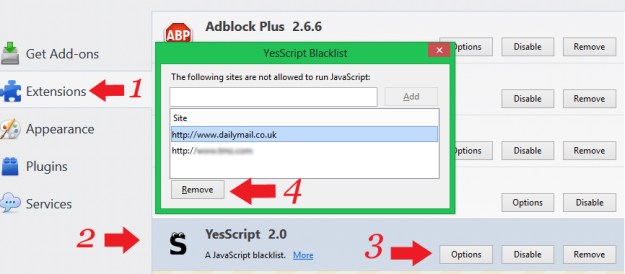
See? Not hard at all.
I hope this helps your browser lag and freeze problems. It did mine. I’ve been using this add-on for a few months now and couldn’t be happier.
Have a great week-end! Thanks again for following Patti’s Pathways. 😀
DISCLAIMER: Any and all ideas presented in this blog are solely my own unless otherwise noted. I experience troubles with technology just like any other person, and if I stumble upon a fix or suggestion I feel could benefit others I pass it along. At no time, have I suggested or implied that I hold any degrees or certificates related to computer repair.
I have during my career assembled parts into working computers; done troubleshooting on hardware and software; utilized a great many computer programs and software; designed and updated websites and blogs; as well as created brochures, banners, and flyers.

