 I’ve been on Facebook again for a while now. I deleted my account for three years, but was talked into reactivating it. Had I known some of these tips my first go ’round, I would’ve tweaked my account so I wasn’t so overwhelmed.
I’ve been on Facebook again for a while now. I deleted my account for three years, but was talked into reactivating it. Had I known some of these tips my first go ’round, I would’ve tweaked my account so I wasn’t so overwhelmed.
You may already know some or all of these — in which case they’re not little known — but I thought I’d pass along some of the more useful tools and security settings I’ve uncovered anyway.
TIP ONE:
We all have that one person in our Facebook lives. You know the one. They insist we be part of every dental exam, every vet visit, every emotional breakdown, their list goes on. We like them and don’t want to hurt their feelings, but their Facebook posts are just clogging our newsfeed.
UNFOLLOW A NEWSFEED
In the example below, if I no longer wanted to see what John Tesh has to tell me, I can hover over the 1) arrow in the top right of his post, then 2) click Unfollow John Tesh. John won’t know, and I’ll just no longer see his newsfeeds on my Facebook page.

John’s Facebook account is public or I’d have blurred out his info. It’s a great site.
FB TIP TWO:
HIDE GROUP NEWSFEEDS:
I’m a member of several Facebook groups. One group has thousands of members so the posts get overwhelming. I like this group and want to remain a member of it but at my leisure.
We can do the same thing with groups as we did with an individual. Instead of Unfollowing though, with Groups it’s known as Archiving.
1) Navigate to the Group’s home page, and 2) click the ellipsis. Yep, that’s its name. Then 3) choose Archive Group.
4) View the ominous warning, and click “Archive”.

I have a short memory so I’ve decided I want to reactivate my group newsfeeds. And how could I forget John Tesh has intelligence for my life so I want his newsfeed back also.
TIP THREE:
Unarchiving a Group Feed/Refollowing a Person
1) Find the News Feed Settings gear, and 2) choose Edit Settings.

3) Click the “x” beside the group/person you’d like to view posts again on your Facebook page.

4) Click Save. Now all the newsfeeds you’ve selected are back.
TIP FOUR
Ever want to post something you really don’t want your boss to see? How about posts you really, really don’t want Aunt Agnes to see? Or something less nefarious: a joke only a few good friends will understand.
You’d need a way to select who you send what. Facebook has that.
You can accomplish your goal of sending posts and photos to chosen Facebook friends in one of two ways: 1) create a list, or 2) set up a group.
With lists or groups, your bff sees everything — articles, jokes, sayings, emo rants — while co-workers can only see a few jokes or an article you shared about production.
Facebook has already included lists for you to populate. There are Close Friends for people you keep in contact with, and Acquaintances for people you don’t. Restricted is useful for people like your boss and managers; I’d include co-workers with the insatiable need to gossip in this list also. Or you can create you own.
What’s the difference?
Stuff Lists Do Groups Can’t
- Lists are connected to your security settings.
NOTE: If you use a list to limit your audience, your default may reset to that list. I’ve had that happen, but can’t verify or recreate it happening every single time. If it does, you can change it by setting the next post to Friends or whichever list you wish the post sent. Or you can do it through settings.
2) Click Privacy in the left margin, then you can see and set a default.

- Lists will not notify all your Facebook contacts you’ve create a new list. When you create a new group, it’s blabbed all over your Facebook.
Stuff Groups Do Lists Don’t
1) Groups limit what people view on your wall. You can set a group to only see what you’ve posted for that group.
You could do this for lists, but you’d need several monster lists minus the special people you wish to un-include.
2) Groups are customizable.
- You can set a specific picture to represent your group.
- Administrators can be assigned.
- Groups can have their own customized email address.
This is kind of a neat feature. When information is sent to the Group’s email address, it posts to their wall.
3) You can use the Share feature on Group posts. Lists don’t support this function.
Making a List
1) On your Home page’s left-hand margin, scroll down and hover over Friends, then 2) click More.

4) Add people to your new list.
Facebook makes it easy. When you type a letter, you’ll get friend choices.

Using Your New List
When you post in the “What’s on your mind?” Facebook box, you can choose your list.
1) Write your thoughts or insert your photo, and 2) Choose your list.

Yes, I have tested this. Only the people on your list can see your post.
FYI: If you switch lists, your post is removed from the original recipient’s page and resent to the new receiver.
Remember: the List function may set the last list used as your default.
Updating Your Lists
1) Simply click on the list name in the right margin, 2) click Manage List to add or delete people, change the list name, plus more.

Creating A Group
1) Click on Create Group under your Groups area in the left margin.
2) Pick a name, 3) add members, and 4) choose your Privacy specs.

TIP FIVE:
You’ve got your security settings just like you want them… secure. So you might not want everyone and his dog —yes, some canines love Facebook — seeing your reply comments.
Are you ever curious about who can see what you write on someone else’s post?
Who Can View Your Comments
Hovering over the icon below their name tells you exactly who can see your replies/comments.
The first person’s Facebook posts are Public, the second are only Shared with their friends.
TIP SIX:
Did you realize that your Facebook Friends can take your secure information with them to other apps or games? Apps are usually granted access to FB information when a person logs into other websites with their Facebook account.
When you give a trusted contact free rein to your information, they could be giving it away and not even know it.
Secure How Much of Your Information Others Can Share
1) Go to Settings, 2) Apps in the left margin, and 3) scroll down to Apps Others Use and 4) click Edit.

5) Uncheck what you don’t want passed on and 6) Save. I’ve unchecked everything.
HELPFUL HINT: While you’re at the bottom of the Apps page, I’d recommend disabling the Instant Personalization option. This prohibits your public info from being used by Facebook’s third-party partner sites, like TripAdvisor or Pandora.
TIP SEVEN:
If you want to be a courteous friend and not bombard people with paid ads from stuff you like, you can turn that feature off.
1) Go to Settings, 2) Ads in the left margin, 3) click Edit by Ads And Friends. Set it to 4) No one and 5) Save.
HELPFUL HINT: While you’re on this page, set your Third-party Sites (above Ads and Friends) to No one just in case at some future date Facebook decides to sell its user lists.
TIP EIGHT:
Did you know you have an “Other” message box? If your Facebook page isn’t Public and someone who’s not your FB Friend sends you a message, it ends up in your Other box.
If you click on the word bubble icon to get to your messages, you’ll also see your Other tab.

Now that your to-do list is overflowing with Facebook tasks, I’ll leave you alone to digest this post. I have one last tip: Like the Facebook Security page. You’ll get the latest in threat news, plus some great internet safety tips here.
Have a super week, and thanks for visiting Patti’s Pathways. 😀
DISCLAIMER: Any and all ideas presented in this blog are solely my own unless otherwise noted. I experience troubles with technology just like any other person, and if I stumble upon a fix or suggestion I feel could benefit others I pass it along. At no time, have I suggested or implied that I hold any degrees or certificates related to computer repair.
I have during my career assembled parts into working computers; done troubleshooting on hardware and software; utilized a great many computer programs and software; designed and updated websites and blogs; as well as created brochures, banners, and flyers.
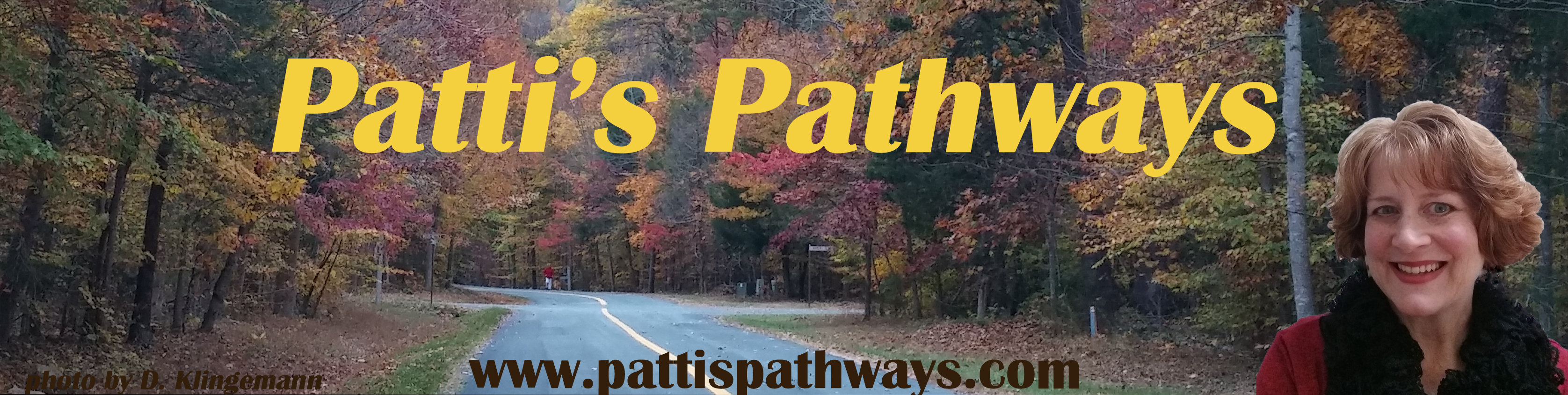



Very helpful. Thank you.
LikeLike
You’re welcome. 🙂
LikeLike