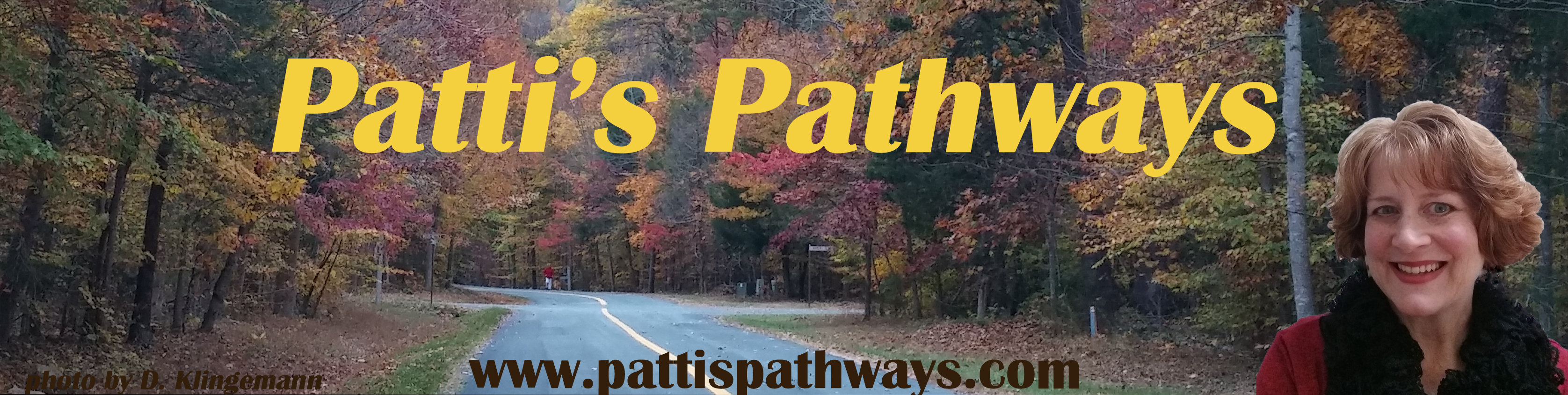What happens when uber-smart guys with no direction get bored? They build programs, viruses or bugs to hack computer databases. Yeah, I know what you’re thinking—that’s not so uber-smart. Well, there is a difference between intelligence and common sense, but that’s another blog topic.
When the media reports new cyber attacks on the general populace, I don’t get gray hairs over it. Why? Because I believe my passwords are relatively safe. And, to be honest, relatively safe is as close as any of us can get.
Amazon, Ebay, and many other sites go the extra mile in ensuring user security by encrypting your password on their end. They utilize programs that scramble login information daily. When you log into your account, your password is different today than it was yesterday to anyone hacking their databases. Super neat tool, but the regular joe out there usually doesn’t have the knowledge or the skill level to accomplish this.
So what can you do? Today, I’m going to offer you suggestions I’ve gleaned over my internet years regarding creating safe passwords. My tips and hints come from tech guys I personally know or from media sources that echo what my tech guys have told me.
Creating the Safest Passwords
First, what NOT to do.
1) Don’t use easily guessed passwords.
The most commonly used — and easiest to guess — are 111111, aaaaaa, abc123, iloveyou, admin, and password.
You knew that already, didn’t you?
2) Don’t use the same password on everything.
I know what you’re thinking: “Patti, if i take your advice, I will never ever remember all my passwords”. I’ve added helpful tips at the end of this article to help with that.
Now, what to do.
1) Use random words, numbers and/or special characters.
A tech admin once told me a safe pass — and easiest to remember — is one made up of random words with a number inserted between. E.g. fight12puppies
2) Use an obscure password.
We can make our password even safer by changing some of the letters to numbers, and changing the case. E.g. F1gHt12pupp1Es
This is harder to remember, but go to the tips at the end of this blog for help.
3) Use a catch phrase.
By catch phrase I mean take a phrase and use the first letter in each word. E.g. We love our 12 puppies who fight. The new password created is Wlo12pwf. This is a great password because I have difference letter cases (upper case W with the rest lower case) plus a number (12) in the new password.
Other Password Thoughts and Tips

There are fingerprint readers Microsoft says work with Windows. I haven’t tried them so I can’t recommend them, plus there are many monitors still out there that are not touchscreen. And as we all know: old technology is better than no technology …sometimes.
Rutgers University thinks the future of passwords is random squiggles and drawings on devices with touchscreens. Does anyone besides me see a huge downside to this? When you request a forgotten password, does the company/site send you a picture of your squiggles? What if you don’t squiggle exactly the same each time? Are you locked out?
-
Keeping your passwords straight.
Create a document on your computer that has all your passwords.
I know, I know. You’ve been told never to write down your passwords. Well, that just isn’t feasible in our new culture of online bill pay, online shopping, online social networking, et cetera, et cetera, et cetera. Especially when you’ve been told not to use the same password for everything, more accurately for anything.
 I personally use MS Word. I inserted a table with four columns: 1) the URL/web address, 2) the email address used (I have several: business, personal, etc.), 3) my ID if different from my email address and 4) my password.
I personally use MS Word. I inserted a table with four columns: 1) the URL/web address, 2) the email address used (I have several: business, personal, etc.), 3) my ID if different from my email address and 4) my password.
You can also use Excel, Wordpad, Notepad, whatever you have at your fingertips. A word of caution: don’t save this document to your desktop where anyone walking by while you’re getting coffee will be tempted to open it. Hide the document in a folder you can readily access on your hard drive.
-
Where to hide your super secret password file
If your file is saved to your personal computer, especially one used by several people, you could bury the password document under layers of folders. E.g. C:\user\computer\passwords.doc. But…it’s so much easier to save it to a flash drive. Flash drives are $5 on sale. Buy one!
If you do keep your password file on your main computer, don’t forget to copy and periodically update a backup on your flash drive, or eternal hard drive. This saves your file in the event of a computer crash, plus it’s easily portable.
Another word of caution. Always, always, always… log out of any account you use (email, bank, Facebook, etc.) on a public computer, no matter where it’s located. A coffeehouse or motel computer is used by thousands of people. You never know who could stumble across your information if you don’t log off.
-
What to do if a major retailer’s database is hacked?
Not long ago Target’s credit card database files were hacked. I wasn’t all that worried as my password wasn’t in jeopardy. I just watched my credit card statements more closely. You can dispute charges within a reasonable amount of time, usually 30-45 days. This goes for your bank account also. Keep tabs on those.
And only a few weeks ago Ebay was hit and information stolen, including their encrypted passwords. Ebay programmed their site to force shoppers to change their passwords when they logged on, which I think is a sensible response. No financial or personal information was threatened, but a good move on their part regardless.
I personally try to use Paypal for as many transactions as possible online. Why? Because my credit card number isn’t scattered around the worldwide web at one hundred retailers, it’s saved at one…Paypal.
I hope this post helps secure your day-to-day networking lives. Using the internet can be challenging, but it’s very rewarding and does simplify our lives bringing so much information to our fingertips.
Well, I’m off. I need to backup my password file to my flash drive. 😀
DISCLAIMER: Any and all ideas presented in this blog are solely my own unless otherwise noted. I experience troubles with technology just like any other person, and if I stumble upon a fix or suggestion I feel could benefit others I pass it along. At no time, have I suggested or implied that I hold any degrees or certificates related to computer repair.
I have during my career assembled parts into working computers; done troubleshooting on hardware and software; utilized a great many computer programs and software; designed and updated websites and blogs; as well as created brochures, banners, and flyers.