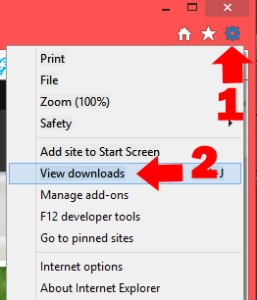Today’s blog topic started as changing default programs. Then I realized saving images and files was intertwined with the topic, and that’s an entire lesson in itself.
So today’s blog has morphed into Finding and Setting Browser Downloads. In the next blog we’ll tackle changing our default programs in Windows.
Browser Downloads
Remember when you 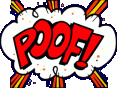 saved a downloaded picture or file, and it mysteriously disappeared forever within the infinite folders associated with your OS? That’s because an OS has pre-determined areas to save your stuff.
saved a downloaded picture or file, and it mysteriously disappeared forever within the infinite folders associated with your OS? That’s because an OS has pre-determined areas to save your stuff.
OS is short for Operating System.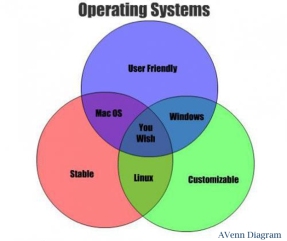 It’s different from your internet browser, but they work together when you download items.
It’s different from your internet browser, but they work together when you download items.
Operating systems are what makes your computer work. Without them you’d have an expensive doorstop.
Have you heard the commercials for PC versus Mac?
Personal computer’s (PC) are usually preloaded with a form of the Windows OS. Mac’s are preloaded with Apple OS’s, like OS X Leopard, OS X Lion, or OS X Yosemite. There are also lesser known OS’s: Linux, Haiku, Sky, Morph, and others.
Every device that runs from a computer, no matter how small, has an OS.
![]() Your cell phone probably runs Android OS, the iOS (Apple), or Windows Phone OS. Your fitness tracker usually lets you download your favorite OS so you can sync it with your computer, cell phone, etc. to track your fitness goals.
Your cell phone probably runs Android OS, the iOS (Apple), or Windows Phone OS. Your fitness tracker usually lets you download your favorite OS so you can sync it with your computer, cell phone, etc. to track your fitness goals.
Where Do My Downloads Go?
You’ve probably already figured out by trial and error your browser’s default download location. In case you haven’t, follow along.
There are other browsers, but we’ll stick to the three most widely used: Google’s Chrome, Microsoft’s Internet Explorer, and Mozilla’s Firefox. I use Firefox.
Locating Firefox Downloads:
While the download is processing, you’ll see a timer. After a download, the timer changes to a blue arrow. 1) Click the blue download arrow, 2) Right-click the item downloaded, and 3) Click Open Containing Folder.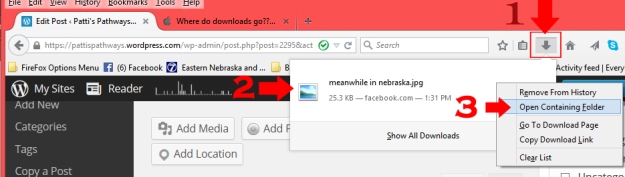
Locating Google Chrome Downloads:
Your download meter will show on the bottom-left of your browser window. To find where it saved 1) Click the menu bars, then 2) click Downloads.

A new download window will open. 3) Click Show in Folder.
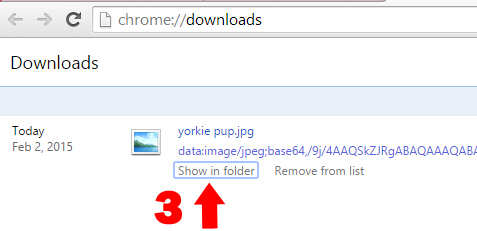
Locating Internet Explorer Downloads:
1) Click the Settings gear in the upper right of your browser, 2) click View downloads.
READER HELP NEEDED! I’ve messed around on IE, but can’t get saved pictures to show in Downloads like they do in Firefox or Chrome. I’ve gone to Internet Options> Advanced> Settings> Multimedia, and enabled Show Picture Download Placement and Show Pictures. Still nothing. I do have the latest version. Maybe that’s my trouble. Ha! If you know something I don’t, please tell me in the comment section. Thanks!
CHANGING DOWNLOAD FOLDERS:
If you don’t like where your browser is sending your downloads, you can change it.
Firefox:
1) Click the top right menu bars, 2) Click Options,
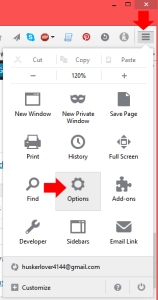
Under the General tab is your download location. You can set this as any folder you’d like. All your downloads will go there. If you want to select different locations for each download, check the radio button Always ask me where to save files. Click OK and you’re done.
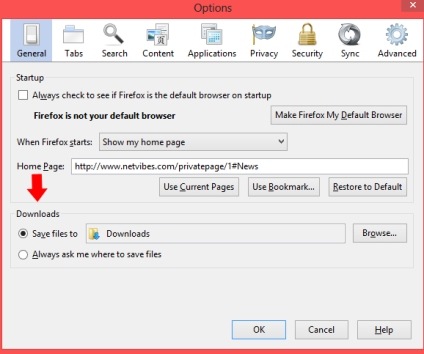
Google Chrome:
1) Click the menu bars in the top-right corner, 2) Select Settings.
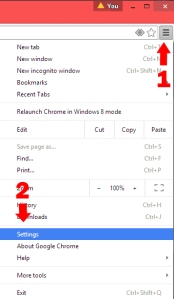
3) Select Show advanced settings… option at the bottom of the window.
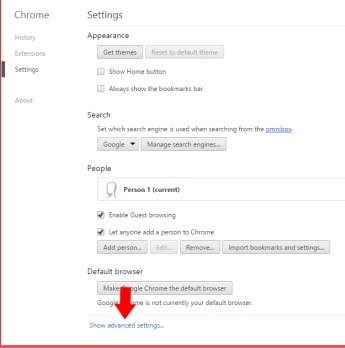
4) Scroll down to the Downloads area and work your magic. You can also tell Chrome to let you pick where each download goes.
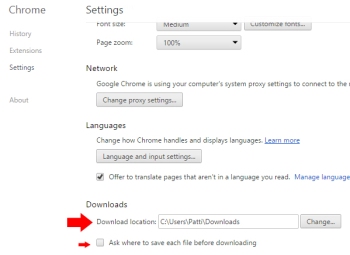
Internet Explorer:
Redirecting where downloads save is much easier than finding the downloaded picture log in Internet Explorer. By the way, your pictures save in the Download folder in Windows. You can get there through the Start Menu or Charms Bar folder list.
To change where your downloads save in Internet Explorer, 1) click the Settings gear in the top-right of your browser window. then 2) View downloads.
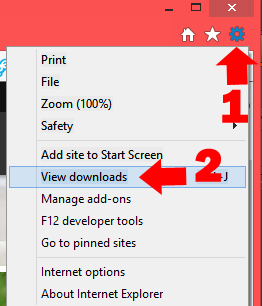
3) Choose Options. In the pop-up window, tell IE where to send your downloads.
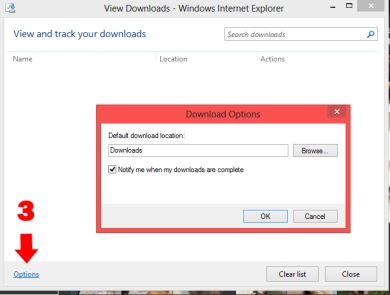
You’ve just customized your browser. You’re so good. Pat yourself on the back.
Now download some fun things and enjoy. And thanks again for following Patti’s Pathways. 😀
DISCLAIMER: Any and all ideas presented in this blog are solely my own. I experience troubles with technology just like any other person, and if I stumble upon a fix or suggestion I feel could benefit others I pass it along. At no time, have I suggested or implied that I hold any degrees or certificates related to computer repair.
I have during my career assembled parts into working computers; done troubleshooting on hardware and software; utilized a great many computer programs and software; designed and updated websites and blogs; as well as created brochures, banners, and flyers.